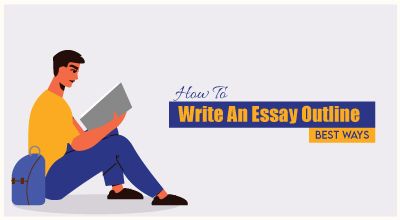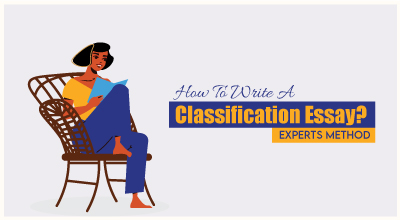Step 1: Understand the Assignment
The first thing you need to do is understand what the assignment is asking. Read the instructions carefully and make sure you know exactly what is required. For instance, you need to:
Read Also: In-Depth English Literature Study Help for University Students
-
Identify the data sets you'll be working with
This involves knowing what kind of data you need to input, whether it's numerical, textual, or a combination of both.
-
Understand the specific tasks, such as calculations, creating charts, or data analysis
Knowing whether you need to perform basic arithmetic operations, use functions, or generate visual representations of data is crucial.
-
Know what the finished product should look like
Have a clear idea of the final output. This might be a formatted table, a chart, or a detailed report. Understanding these aspects sets a clear path for your work.
Read Also: Affordable Assignment Writing Services for College Students
Step 2: Set Up Your Excel Sheet
Open Excel and start by setting up your spreadsheet properly. This step lays the groundwork for all your subsequent tasks. Here's how to begin:
-
Input your data into the cells as instructed
Make sure the data is organized logically. If you are dealing with dates, numbers, or text, ensure each is formatted correctly.
-
Clearly label your columns and rows
This not only helps you but also makes it easier for anyone else reviewing your work to understand what each section represents. Labels are crucial for reference and clarity.
Read Also: Comprehensive Economics Study Guides for College Students
Step 3: Perform Calculations
Excel is powerful for performing calculations, and this is where it really shines. Here’s how you can handle basic to intermediate calculations:
-
Use simple formulas for addition, subtraction, multiplication, and division
For instance, `=A1+B1` adds the values in cells A1 and B1, `=A1-B1` subtracts B1 from A1, `=A1*B1` multiplies the values, and `=A1/B1` divides them.
-
Utilize Excel functions like SUM, AVERAGE, MIN, MAX, and COUNT
These functions help perform more complex calculations efficiently. For example, `=SUM(A1:A10)` adds all values from A1 to A10, and `=AVERAGE(A1:A10)` calculates the average.
Step 4: Use Advanced Functions
Sometimes, you'll need to use more advanced functions to complete your assignments. These functions can make your work more dynamic and insightful:
-
IF statements allow you to make logical comparisons
For example, `=IF(A1>10, "Yes", "No")` checks if the value in A1 is greater than 10 and returns "Yes" or "No" accordingly.
-
VLOOKUP and HLOOKUP functions help you find specific data within a table
For instance, `=VLOOKUP(B1, A1:C10, 2, FALSE)` searches for the value in B1 within the range A1 to C10 and returns the value in the second column. These functions are particularly useful for large data sets.
Need Help? Visit: Excel Homework Help
Step 5: Create Charts and Graphs
Visualizing data is a key part of many Excel assignments. It helps in understanding and presenting data more effectively. Here’s how to create charts and graphs:
-
Highlight the data you want to include in your chart
Ensure your selection is comprehensive and relevant to the information you want to present.
-
Go to the Insert tab and choose the type of chart you need
Options include bar charts, line charts, pie charts, and more. Select the one that best represents your data.
-
Customize your chart using the chart tools
Add titles, labels, and adjust the design to make your chart clear and professional. This step enhances the readability and aesthetic appeal of your data presentation.
Step 6: Analyze Data
Excel is great for data analysis, offering various tools that can help you derive meaningful insights from your data:
-
PivotTables allow you to summarize large data sets quickly
Insert a PivotTable from the Insert tab, then drag fields to the appropriate areas to analyze your data effectively. PivotTables can help you see patterns and trends that aren't immediately obvious.
-
The Data Analysis Toolpak provides advanced data analysis tools
Enable it from the Add-Ins section of Excel Options, and use it for tasks like regression analysis, histograms, and more. These tools can significantly enhance the depth of your analysis.
Read Also: Professional Excel Project Assistance for Business Analysis
Step 7: Review and Refine
Once you’ve completed your tasks, it’s crucial to review your work meticulously. This step ensures accuracy and professionalism in your assignment:
-
Check all formulas and functions to make sure they are correct
Errors in calculations can lead to incorrect conclusions, so this step is essential.
-
Ensure your data is clearly presented and easy to understand
Use formatting tools to make your data neat and readable. This includes adjusting column widths, aligning text, and using borders.
-
Proofread for any typos or mistakes in your labels and data
Clear and accurate labels are vital for understanding your data. Double-checking your work helps catch any minor errors that might detract from the quality of your assignment.
My Opinion
In my opinion, the key to mastering Excel is practice. The more you use it, the more comfortable you'll become with its features. Excel is a powerful tool that can significantly simplify your work once you know how to use it effectively. Don’t be afraid to explore and try out different functions and tools. The learning process involves a lot of trial and error, but with persistence, you will improve. Practice regularly, take on different types of tasks, and soon you’ll find Excel to be a helpful ally in your academic journey.
Need More Help?
If you’re finding it difficult to complete your assignment and need professional help, check out "Do My Essay Paper". They offer expert assistance to get your assignments done efficiently. Sometimes, a little extra help can make a big difference in understanding complex concepts and completing challenging tasks.
Good luck with your Excel homework! Stay focused, practice regularly, and you’ll do great. Excel is a valuable skill that will not only help you in your studies but also in your future career. Keep learning and exploring its features, and you'll become proficient in no time.